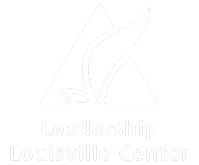Tesing Maps
Cluster Map
Prep the spreadsheet
Each spreadsheet needs required headers and a couple of columns filled out a certain way.
The required headers are: id, map_id, address, lat, lng, title, approved.
We can use the link and description columns if we would like. We are adding the custom columns: County, Grant Category, and People Served.
We can leave these columns blank: id, map_id, address, lat, and lng.
The column “approved” needs to have the number 1 inserted for it to be visible on the map.
You can use this Excel template.
Make sure to Save As and choose CSV.
Steps to add map data
In the Dashboard, click on Maps, then Tools.
If importing a CSV, choose Import File and hit Import.
Next, select Find Addresses and hit Import again. The top of the page will have a success message or errors. If successful, there will be a new map created with your content.
Click on Maps, edit the new map and make sure to give it a better name, turn on Clustering, and move the map to the desired location/zoom then save. Enter the map short code on the page you want the map displayed.
Add more locations in the future within the editor.